Basically if you've just started using "incognito" mode with the Google Chrome web-browser, this article is just how to switch the quick launch shortcut (next to your start button). All the articles I googled were windows vista so I thought I'd share one for windows 7 here. I'm actually only saving you a click as you can just right-click on the google chrome icon and select "New Incognito Window". This is just how to set it by default (useful if you do online banking, shopping, etc).
- Right-click on the Google Chrome icon in your taskbar
- Right-click on Google Chrome option in the context menu
-
Left-click on Properties
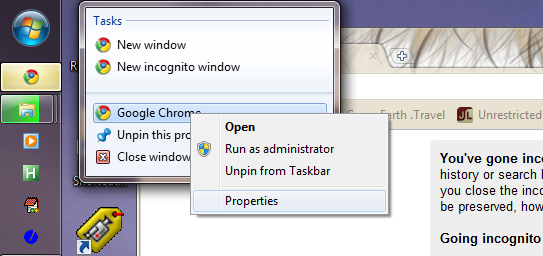
- Add the word -incognito (including the hyphen/dash) to the end of the Target value
- Ok that and see if it works
Note that if in point 4, if there are any spaces in that value, you should add a double-quote character to the beginning and end of the location of chrome.exe (for example: "C:\Users\My User Name\AppData\Local\Google\Chrome\Application\chrome.exe" -incognito)
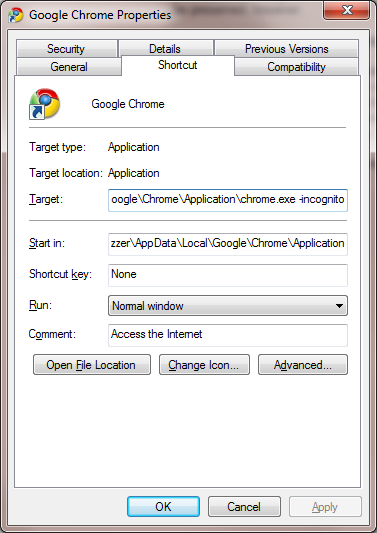
Additional Note 201004201256: The shortcut key within Google Chrome is holding down the Control and Shift key and then pressing the letter N.
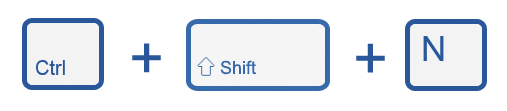













Add comment