I probably won't forget this but just in case I do, this is an article to explain how I got the shipping address from a sales order in Zoho Books into the template of the Package Slips.
Why?
It took me a while of playing about with the placeholder reference fields in the template before Zoho advised on a 'hidden' away setting which was key to changing what these display.
What I had:
copyraw
and in my Sales Order:
${CONTACT.CONTACT_DISPLAYNAME}
${CONTACT.CONTACT_ADDRESS}
${CONTACT.CONTACT_CITY}
${CONTACT.CONTACT_CODE} ${CONTACT.CONTACT_STATE}
${CONTACT.CONTACT_COUNTRY}
- ${CONTACT.CONTACT_DISPLAYNAME}
- ${CONTACT.CONTACT_ADDRESS}
- ${CONTACT.CONTACT_CITY}
- ${CONTACT.CONTACT_CODE} ${CONTACT.CONTACT_STATE}
- ${CONTACT.CONTACT_COUNTRY}
copyraw
But the packing slip would display the Ship to address as the same as the billing address... Or more specifically, the primary contact, company, address and phone from the customer record and not from the sales order change.BILLING ADDRESS SHIPPING ADDRESS ------------------- ------------------- Test Company Joels PO Box 1 Test Street 1 Different Street Test City Another City Test State Test Zip Another State Another PostCode Test Country A different Country
- BILLING ADDRESS SHIPPING ADDRESS
- ------------------- -------------------
- Test Company Joels PO Box
- 1 Test Street 1 Different Street
- Test City Another City
- Test State Test Zip Another State Another PostCode
- Test Country A different Country
How?
The key is a setting you need to change by going to Settings > Preferences > Packing Slip Settings > and Enable "Delivery To":
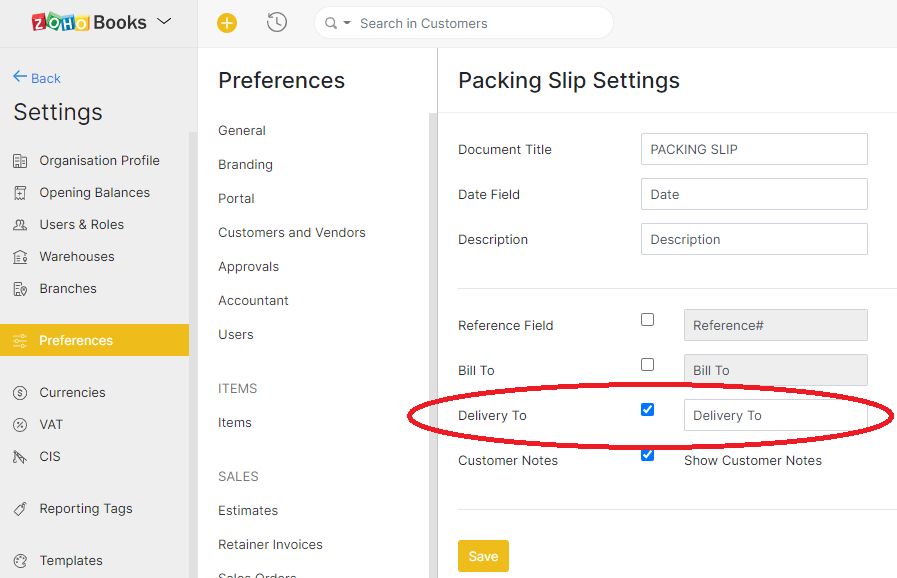
Then change the Shipping Address Format either under "Customers and Vendors" (although this applies to all templates) or under the specific template.
I wanted to do this for just the Package/Packing Slip, so:
- Go to Settings > Templates > Package Slips
- Edit the template you want to change this on
- In the left button menu, click on Header
- Scroll down and click on Shipping Address Format (Custom)
- Enter the following placeholders:
copyraw
${CONTACT.CONTACT_ATTENTION} ${CONTACT.CONTACT_ADDRESS} ${CONTACT.CONTACT_CITY} ${CONTACT.CONTACT_CODE} ${CONTACT.CONTACT_STATE} ${CONTACT.CONTACT_COUNTRY} ${CONTACT.CONTACT_ADDRESS_PHONE}- ${CONTACT.CONTACT_ATTENTION}
- ${CONTACT.CONTACT_ADDRESS}
- ${CONTACT.CONTACT_CITY}
- ${CONTACT.CONTACT_CODE} ${CONTACT.CONTACT_STATE}
- ${CONTACT.CONTACT_COUNTRY}
- ${CONTACT.CONTACT_ADDRESS_PHONE}
- Done
Source(s):
This email address is being protected from spambots. You need JavaScript enabled to view it.
Category: Zoho :: Article: 775














Add comment