Basic Webpage Controls with JavaScript / COM
- Category: AutoHotkey
- Hits: 81802
Source: Jethrow @ Autohotkey Forums
AutoHotkey: App GUI Listview to Rename Files
- Category: AutoHotkey
- Hits: 34961
- Microsoft Windows 7 Professional - Service Pack 1
- AutoHotkey v1.1.33.02
So this is the documentation for a snippet of code that will list files of a directory using an AutoHotkey GUI and display what it will name them. The app needs to rename files but append an incremented count if the name of a file already exists. The original file needs to keep its original name.
What I have
EDIT 0_00 0_30 My File 1 00_00 00_30.txt edIT 0_00 0_31 My File 2 00_00 00_30.txt eDIT 0_00 0_30 My File 3 00_00 00_31.wav My File 3.wav My File 3 - Copy.wavWhat I want
My File 1.txt My File 2.txt My File 3 (2).wav My File 3.wav My File 3 (3).wav
How?
So if you copy the following code into an AutoHotkey file and execute it, it will popup an app with 3 buttons: 1st to generate or populate a list of the files in the script directory, the 2nd to do the actual renaming. A text field is provided (defaults to A_ScriptDir) to specify what folder to scan for files. The 3rd button simply reloads the app (used mostly for testing/development). Lastly, a listview that has 2 columns: the 1st lists the files in that directory, the 2nd displays the new filenames of the files.
AutoHotkey: Get Media Information and Display
- Category: AutoHotkey
- Hits: 26574
- Microsoft Windows 7 Professional v6.1.7601 32-bit
- AutoHotkey v1.1.33.02
What?
This is a copied article just to store a permanent reference for if I ever need to build an app similar to the file explorer in the Microsoft Windows OS.
Why?
I had an app for use in MS Windows 7 to display the properties of sound files though this is also applicable to media files in general.
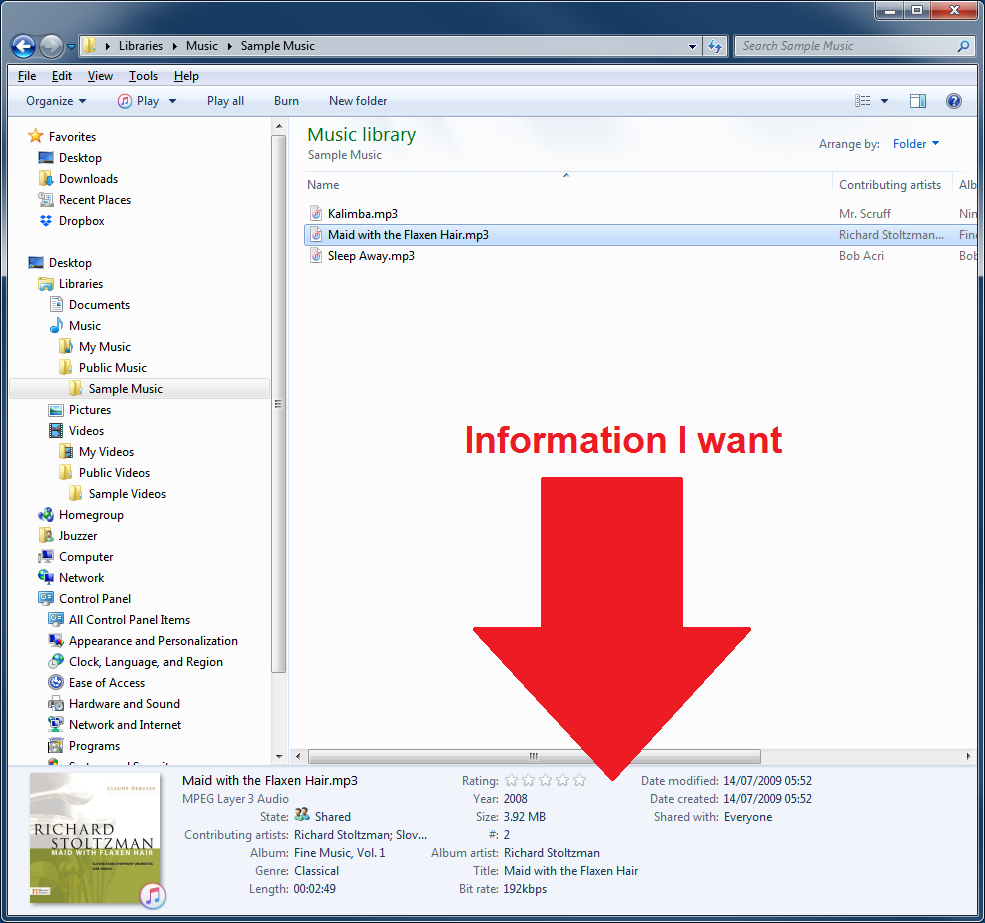
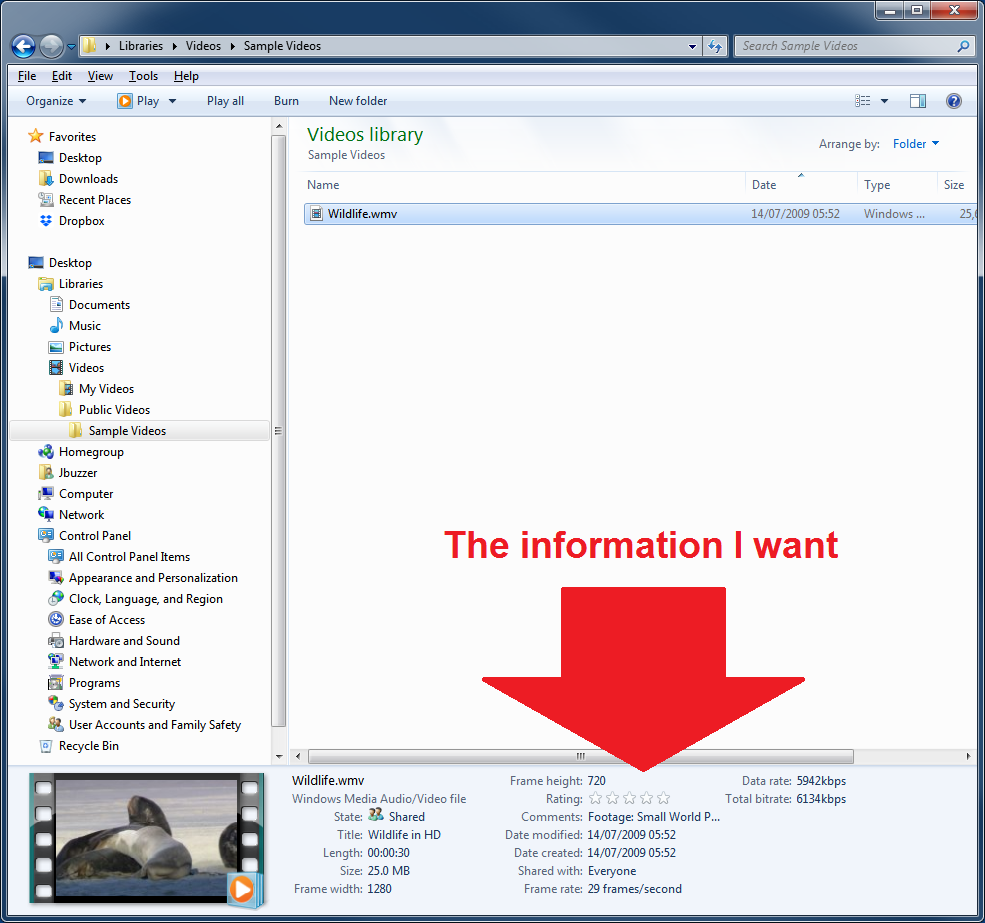
How?
So first I'm going to list a function I use called "Filexpro()", then list some examples of usage. And in the second-to-last section, I'll quickly convert a 100 nanoseconds unit to display Hours : Minutes : Seconds.
Autohotkey - Chrome Profiles in Alphabetical Order
- Category: AutoHotkey
- Hits: 20992
- MS Windows 10 Pro v10.0.18362 Build 18362 (64-bit)
- Google Chrome Browser v79.0.3945.88 (Official Build) (64-bit)
- AutoHotkey v1.1.30.01
This is an article to create a standalone application which lists all the Google Chrome Profiles on your Windows 10 workstation in alphabetical order.
Why?
This program will be redundant if Google ever update their Chrome browser to list the multiple profiles in alphabetical order like it used to be... but to date they have not. So I made a program that lists the profiles in alphabetical order and can be double-clicked to open the Chrome browser with that profile.
How?
So you will need to be able to run AutoHotkey or create executables from an AHK file.
AutoHotkey - MS Windows 10 - Open Apps on Multiple Monitors and Desktops
- Category: AutoHotkey
- Hits: 40039
- Microsoft Windows 10
- AutoHotkey 1.1.30
Yay for Microsoft Windows 10 in joining the rest of the Operating Systems in implementing multiple desktops. So if you have a Mac or Linux system, you will know of a feature where you can have another virtual desktop on your device.
For those that don't know it, the feature is similar to mobile phones where you swipe left/right to reveal another screen of app icons. The same can be done to the desktop versions with open applications instead of just their icons.
Why?
MS Windows 10 has made a major step but when you close down your PC and log back in, all the applications are grouped into the one desktop. If you have a multiple monitor setup (ie. more than 1 monitor), then MS Windows will almost remember which apps were open on which screen but always on Desktop 1.
In addition, there are some developments on AutoHotkey forums where people are having difficulties opening an app on their second monitor. So I thought I'd jot down some notes here on how I've achieved this across multiple monitors... and now multiple desktops.
How?
The following example is assuming you have 3 monitors and 3 desktops. I'm going to cover the basic code to: 1) get all monitors, 2) open an app on a specified monitor, 3) switch to another desktop.
AutoHotkey: Check Windows Folder Sizes
- Category: AutoHotkey
- Hits: 24005
So I needed to clear space on a workstation's C drive. There are other programs about and even some built-in to MS Windows that could potentially be used.
This is a quick article on how to write an AutoHotkey program to simply return the folders in the drive and display the size of all the files/folders contained within.
How?
So I'll be putting this program for download from the download section of this website but I don't expect anyone to trust an executable EXE so here's the code of what it's doing which you can copy and paste to an AutoHotkey script:
AHK Countdown Tooltip
- Category: AutoHotkey
- Hits: 37933
- Microsoft Windows 7 Enterprise
- AutoHotkey (see code for AHK version)
What?
Someone suggested an app that counts the days I have left serving my notice. I thought I'd go one better and have it calculate to the nearest second. I call this latest app "byeBU" and this is version 0.4 Beta (unofficial app).
Why?
Something to do...
How?
Autohotkey Count Number of Files/Folders in a Directory
- Category: AutoHotkey
- Hits: 32550
So this is an article to list methods of retrieving the number of files in a folder/directory.
Why?
Why can't we just use a loop and file pattern native to the Autohotkey programming language:
UserFolder:="C:" -- UserFolder := RegExReplace( MyInputField, "\\$") ; gets rid of trailing slash if required -- Method #1 count := 0 Loop, %UserFolder%\*.*, 0, 1 count++ -- note for future use: ; if A_LoopFileAttrib contains H,R,S ; continueThis works fine at home on your local host on a local drive. Try using this over a networked drive and more time will be spent counting the files then the actual processing (or whatever your script is trying to do).
Page 1 of 3
Credit where Credit is Due:
Feel free to copy, redistribute and share this information. All that we ask is that you attribute credit and possibly even a link back to this website as it really helps in our search engine rankings.
Disclaimer: Please note that the information provided on this website is intended for informational purposes only and does not represent a warranty. The opinions expressed are those of the author only. We recommend testing any solutions in a development environment before implementing them in production. The articles are based on our good faith efforts and were current at the time of writing, reflecting our practical experience in a commercial setting.
Thank you for visiting and, as always, we hope this website was of some use to you!
Kind Regards,
Joel Lipman
www.joellipman.com
Latest Articles
Accreditation



Donate & Support
If you like my content, and would like to support this sharing site, feel free to donate using a method below:

 bc1qf6elrdxc968h0k673l2djc9wrpazhqtxw8qqp4
bc1qf6elrdxc968h0k673l2djc9wrpazhqtxw8qqp4
 0xb038962F3809b425D661EF5D22294Cf45E02FebF
0xb038962F3809b425D661EF5D22294Cf45E02FebF
Paypal:

Bitcoin:
 bc1qf6elrdxc968h0k673l2djc9wrpazhqtxw8qqp4
bc1qf6elrdxc968h0k673l2djc9wrpazhqtxw8qqp4
Ethereum:
 0xb038962F3809b425D661EF5D22294Cf45E02FebF
0xb038962F3809b425D661EF5D22294Cf45E02FebF






