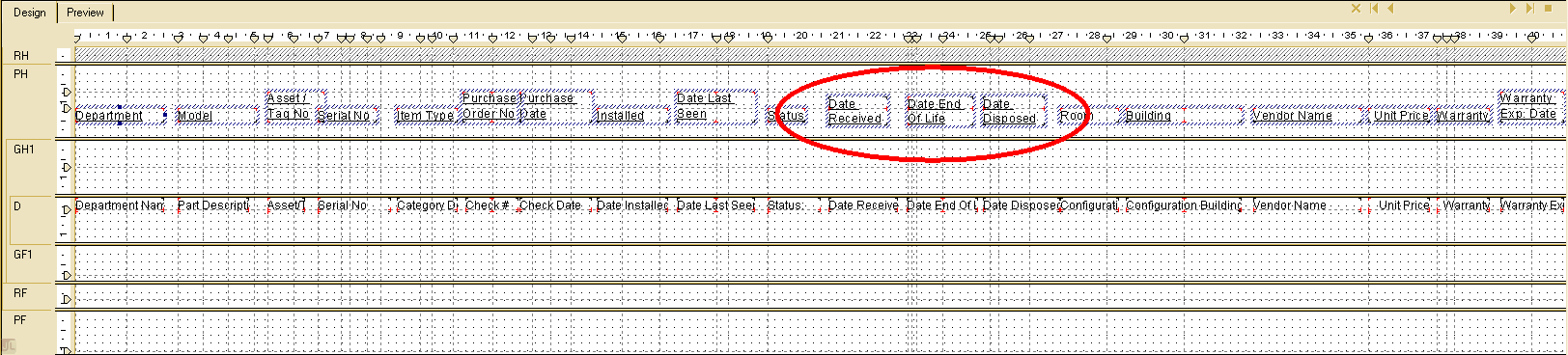Blank columns issue when exporting to Excel (Data Only) from Crystal Reports
- Category: Excel
- Hits: 76067
Following up on my article on correcting disappearing headers, a further issue with our web-report is that even an export to Excel (Data Only) from Crystal Reports 9, created extra columns. This issue could not be replicated on the client machine (ie. from my workstation). I would have to upload the report to the server, configure the web application to use the newly uploaded report, export to a Crystal Report, which in turn we export to Excel:
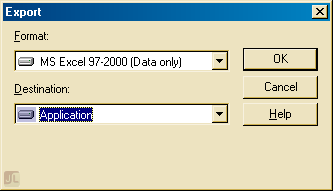
Note that as this is from within a web application, there are no extra options or dialogs to select. The export had to work from this point on. I can't take any credit for the below as it was copied from http://hosteddocs.ittoolbox.com/ST030504.pdf. A "Crystal Decisions" documentation.
Excel: Find values in one column that are not in another
- Category: Excel
- Hits: 31587
A quick note on how to compare two columns for values that are not found in another. I have a column with old values, and now that I have a new list, I want a quick way to see what values are in the old column and which ones are new...
Why?
Consider the 3 following columns in an Excel spreadsheet:
Old New Exists in Old? --------- --------- -------------- 123456 234567 234567 345678 345678 456789 567890 597890I want the third column to say whether this is new or not.
How?
MS Excel - Open CSV with Long Numbers
- Category: Excel
- Hits: 11789
This is a quick reminder for myself on opening a CSV in MS Excel but without converting long numbers into exponential notations (which are incorrectly rounded anyway).
My Data:
Account ID,Name,Phone,Record ID 1457102000000135533,Joel,00441234567890,1457102000000165989 1457102000000135566,Stanley,01709123456,1457102000000167543 1457102000000135608,David,00331234567890,1457102000000166795My Excel:
Account ID Name Phone Record ID 1.4571E+18 Joel 4.41235E+11 1.4571E+18 1.4571E+18 Stanley 1709123456 1.4571E+18 1.4571E+18 David 3.31235E+11 1.4571E+18
How?
Firstly, save the CSV file as text file (*.TXT).
MS Excel - Split Workbook into separate files per sheet
- Category: Excel
- Hits: 27943
This article serves to explain how to split a spreadsheet consisting of multiple sheets into separate files per sheet.
Why?
The Excel file in question was about 36000 rows and had a file size of about 11Mb. In order for an import process to work, the import would only accept XLS files no greater than 1Mb. So our script has to split a single spreadsheet into multiple worksheets of 3000 rows each, and then output each sheet to a separate file that is formatted as XLS (Not *.xlsx).
How?
In summary, we are going to move the Excel file to a folder of its own. We're going to run two VBScripts in two stages, firstly to split the specified rows into sheets, then each sheet into a file each. And we want all the files generated to be created in the same folder.
Excel - Check a column for values found in another column
- Category: Excel
- Hits: 21300
This is an article to remind me how to search a column in an Excel file for values found in another column (in this example, on another worksheet in the same workbook).
How?
So for demonstration purposes, I'm using a new Excel file with two worksheets called "Sheet1" and "Sheet2" respectively.
Import Excel CSV file as JavaScript array
- Category: Excel
- Hits: 22464
A CSV file exported from Excel along with double-quotes
label1,label2 item1a,item2a item1c,"item2c,c" item1b,item2b
What I want:
To read the file (stored on the server) and convert to a JavaScript array of objects
var my_object_array = [
{ my_col1_val: 'item1a', my_col2_val: 'item2a' },
{ my_col1_val: 'item1b', my_col2_val: 'item2b' },
{ my_col1_val: 'item1c', my_col2_val: 'item2c,c' }
];
What I want again:- Read a CSV file already uploaded with JavaScript
- Populate a JS array with each row
- Account for strings containing double-quotes (and commas to ignore)
- Sort the resulting object array
How?
Crystal Reports: Exporting to Excel omits column headers
- Category: Excel
- Hits: 38873
If you've been to the point where you're exporting a report to Excel, and only some of the column headers appear, then try this:
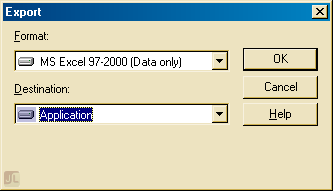
I googled this for ages and found different suggestions here and there but none of them produced consistent results. One solution was to untick "Simplify page headers" on the Excel Format Options when you export the report. Because our report is exported via a web-based system, this extra dialog doesn't appear when our users export their reports. Not that it solved it as only some different headers appeared on the exported report when we followed that suggestion.
Consider the following report in design view, only the circled headings would appear on the exported report:
Excel PivotTable Filter List Ordering
- Category: Excel
- Hits: 40593
The Situation
We have an Excel report which summarizes for our guys at the top, all the activities and time spent by staff. There are several filters available on the report (only a few to keep it simple silly). When you click on the filter, a dropdown appears with all available values listed.
The Problem
The values are listed in alphabetical order at first. If any new values come along then they get added to the bottom of the list... This is the problem. For example, if the year dropdown has a list of 2010, 2011, 2013; then if you add an entry which has year 2012, then the dropdown list will be in the following order: 2010, 2011, 2013, 2012.
The Solution
Page 1 of 2
Credit where Credit is Due:
Feel free to copy, redistribute and share this information. All that we ask is that you attribute credit and possibly even a link back to this website as it really helps in our search engine rankings.
Disclaimer: Please note that the information provided on this website is intended for informational purposes only and does not represent a warranty. The opinions expressed are those of the author only. We recommend testing any solutions in a development environment before implementing them in production. The articles are based on our good faith efforts and were current at the time of writing, reflecting our practical experience in a commercial setting.
Thank you for visiting and, as always, we hope this website was of some use to you!
Kind Regards,
Joel Lipman
www.joellipman.com
Latest Articles
Accreditation



Donate & Support

 bc1qf6elrdxc968h0k673l2djc9wrpazhqtxw8qqp4
bc1qf6elrdxc968h0k673l2djc9wrpazhqtxw8qqp4
 0xb038962F3809b425D661EF5D22294Cf45E02FebF
0xb038962F3809b425D661EF5D22294Cf45E02FebF