This is an article documenting how to remove the block on changes to a system field in ZohoCRM.
Why?
Our use-case today is that a customer wanted to map the Postal Code or Zip from a Lead record to an opportunity (or Deal) record. If you are using custom fields, then just ensure that the data type and field lengths match. In this case, they are system fields for the Postal Code which out-of-the-box differ in length so they do not list the postal code on the deal record to be listed in the "Lead Conversion Mapping" page.
In the Leads module, the Zip field is 30 characters; in the deal module, the Zip field is 20 characters... but we need these to match if we want to map them in the "Lead Conversion Mapping" page.
How?
This is a bit of a hack and most likely not recommended... but it is a workaround I have used and that worked when converting a lead to a deal. Note that this hack doesn't work on the system field label name (I tried) just on the length field. Use the translations file to change system field labels
The fix put simply is a CSS hack. Specifically by inspecting the element, removing some of the CSS attributes on the field we want to change, saving it, then returning the "Lead Conversion Mapping" page, mapping it, and then testing by converting a lead to a deal.
Actions
- Login to ZohoCRM > Setup > Modules and Fields
- Click on the "Deals" module (or whichever module you are wanting to edit) > and select the layout (eg. "Standard")
- Click on the ellipsis/3 dots icon of the system field you want to hack and select "Edit Properties"
- Right-click on the "Number of Characters allowed" field and select "Inspect Element"
- Expand the DIV the field is in and double-click on the INPUT element (specifically the disabled="disabled" attribute), then press delete/backspace to remove the attribute. Also remove the class names "disableEditProp" and "eventNone". You should get the following:
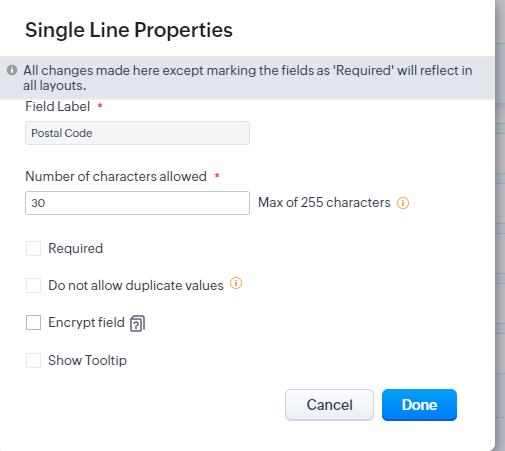
- Click on "Done", then on "Save and Close".
- Go to the Lead Conversion Mapping page (Setup > Modules and Fields > Hover the mouse over the Leads word and click on the ellipsis/three dot icon, then select "Lead Conversion Mapping").
- Select your layout and map the Postal Code field of the Lead module to the Postal Code on the Deal module.
- Click on "Save" and then test by converting a Lead with a postal code to a Deal...
Category: Zoho :: Article: 850














Add comment