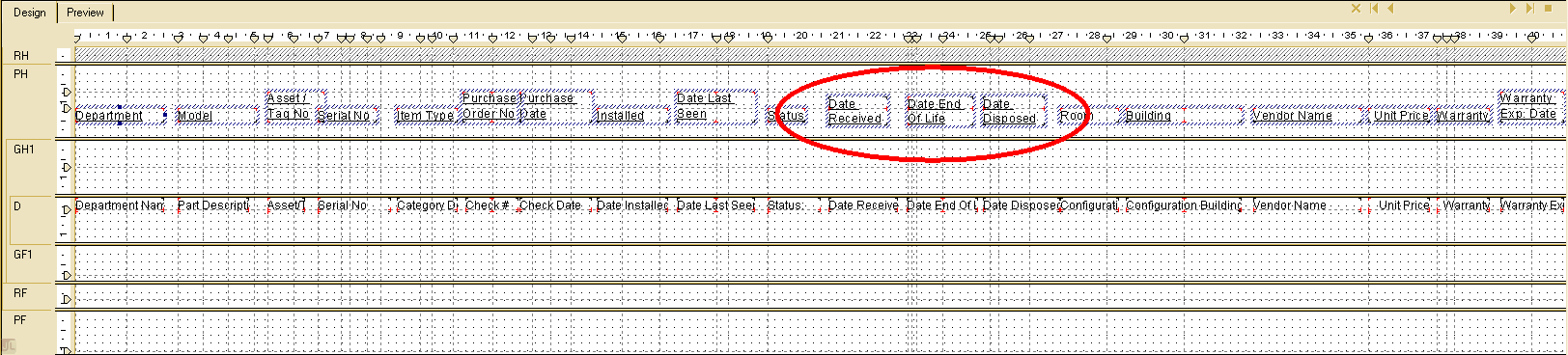Excel - Check a column for values found in another column
- Category: Excel
- Hits: 15067
This is an article to remind me how to search a column in an Excel file for values found in another column (in this example, on another worksheet in the same workbook).
How?
So for demonstration purposes, I'm using a new Excel file with two worksheets called "Sheet1" and "Sheet2" respectively.
Import Excel CSV file as JavaScript array
- Category: Excel
- Hits: 16323
A CSV file exported from Excel along with double-quotes
label1,label2 item1a,item2a item1c,"item2c,c" item1b,item2b
What I want:
To read the file (stored on the server) and convert to a JavaScript array of objects
var my_object_array = [
{ my_col1_val: 'item1a', my_col2_val: 'item2a' },
{ my_col1_val: 'item1b', my_col2_val: 'item2b' },
{ my_col1_val: 'item1c', my_col2_val: 'item2c,c' }
];
What I want again:- Read a CSV file already uploaded with JavaScript
- Populate a JS array with each row
- Account for strings containing double-quotes (and commas to ignore)
- Sort the resulting object array
How?
Crystal Reports: Exporting to Excel omits column headers
- Category: Excel
- Hits: 34009
If you've been to the point where you're exporting a report to Excel, and only some of the column headers appear, then try this:
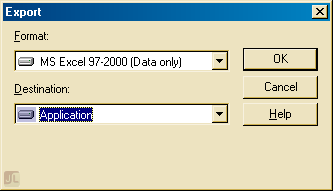
I googled this for ages and found different suggestions here and there but none of them produced consistent results. One solution was to untick "Simplify page headers" on the Excel Format Options when you export the report. Because our report is exported via a web-based system, this extra dialog doesn't appear when our users export their reports. Not that it solved it as only some different headers appeared on the exported report when we followed that suggestion.
Consider the following report in design view, only the circled headings would appear on the exported report:
Excel PivotTable Filter List Ordering
- Category: Excel
- Hits: 35075
The Situation
We have an Excel report which summarizes for our guys at the top, all the activities and time spent by staff. There are several filters available on the report (only a few to keep it simple silly). When you click on the filter, a dropdown appears with all available values listed.
The Problem
The values are listed in alphabetical order at first. If any new values come along then they get added to the bottom of the list... This is the problem. For example, if the year dropdown has a list of 2010, 2011, 2013; then if you add an entry which has year 2012, then the dropdown list will be in the following order: 2010, 2011, 2013, 2012.
The Solution
Stop Excel Row Height Self-Adjust on Refresh
- Category: Excel
- Hits: 35259
I have a Microsoft Excel 2007 file that connects to a SQL Server 2008 R2 database. The Excel file pulls data using lookup tables and displays the data in an Excel Spreadsheet.
The Problem
We can select all cells and set row height to be 30 for example, but everytime we refresh the data in the Excel spreadsheet, all the rows get re-adjusted to fit the data and lose that consistency.
A Workaround: New line inserted before and after
So this is where I am at the moment without VBCode and other suggestions. Instead I add a newline in front of and after the smallest data value (one that I know will never be two lines (or two words)) within the SQL query itself. We have a DEPT column that is an acronym of the departments so for example:
Select unique values in Microsoft Excel column
- Category: Excel
- Hits: 13328
Quick Count
=INT(SUMPRODUCT((A3:A1000<>"")/COUNTIF(A3:A1000,A3:A1000&"")))
This returns the number of unique values in the range A3 to A1000 and excludes the blank/empty cells.
Display all Unique
Found this note on one of Microsoft Help sites:
Convert Decimal (Person Days) to Time in Excel
- Category: Excel
- Hits: 15655
We have an excel spreadsheet which reports against a mySQL database and reads time spent on projects by IT Service colleagues. The main report is a pivot table with staff members along the top, tasks down the first column, and time spent in the form of person days in the cross-join.
Why?
Currently the smallest bookable time by low-level tape monkeys and techies is 30 minutes (Managers it would appear can book whatever time, eg. 5mins). 30 minutes for us translates to 0.07 in person days (a person day being 7 hours and 24 minutes or 26640 seconds).
How?
MS Excel - Sort pivottable column headings by date
- Category: Excel
- Hits: 15604
This is a quick note to myself so that I never use parentheses in the column headings again. Basically I have a pivot table in Microsoft Excel 2010 with the projects down the left (in the first column) and the days of the week along the top.
Why?
The excel report would hit a bug where it couldn't work out that 10 (Wednesday) happened after 8 (Monday).
How?
See the following screenshot and note the dates for Monday, Tuesday, Wednesday, and Thursday:
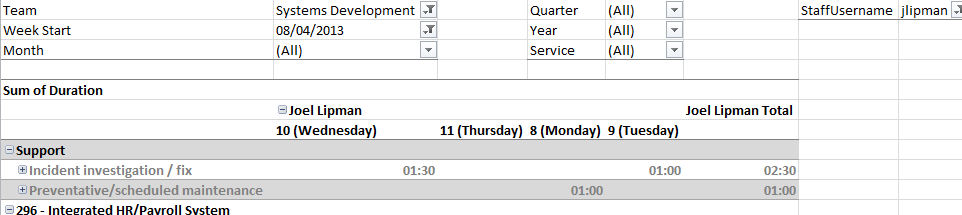
Page 1 of 12
Credit where Credit is Due:
Feel free to copy, redistribute and share this information. All that we ask is that you attribute credit and possibly even a link back to this website as it really helps in our search engine rankings.
Disclaimer: Please note that the information provided on this website is intended for informational purposes only and does not represent a warranty. The opinions expressed are those of the author only. We recommend testing any solutions in a development environment before implementing them in production. The articles are based on our good faith efforts and were current at the time of writing, reflecting our practical experience in a commercial setting.
Thank you for visiting and, as always, we hope this website was of some use to you!
Kind Regards,
Joel Lipman
www.joellipman.com
Latest Articles
Accreditation



Donate & Support

 bc1qf6elrdxc968h0k673l2djc9wrpazhqtxw8qqp4
bc1qf6elrdxc968h0k673l2djc9wrpazhqtxw8qqp4
 0xb038962F3809b425D661EF5D22294Cf45E02FebF
0xb038962F3809b425D661EF5D22294Cf45E02FebF