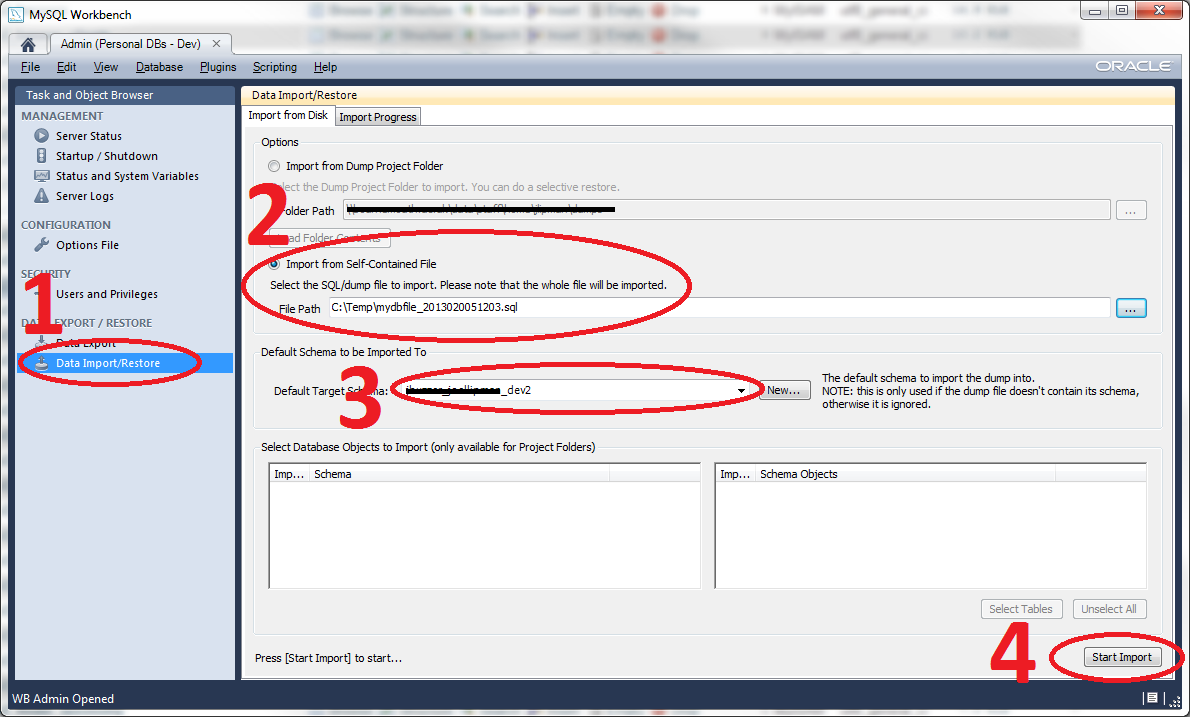This article isn't unique as there are other tutorials out there. This is meant to detail a process to export a database using MySQL Workbench and then to import it into another database.
Why?
If you're confined to use this product then this is how to do it. Personally, even a web-based app such as PhpMyAdmin would fare better.
How?
- So this is the HOME tab when you open MySQL Workbench. We're going to go on the basis that you already setup a connection to your database under the SQL Development section. Export/Import happens under the Server Administration section:
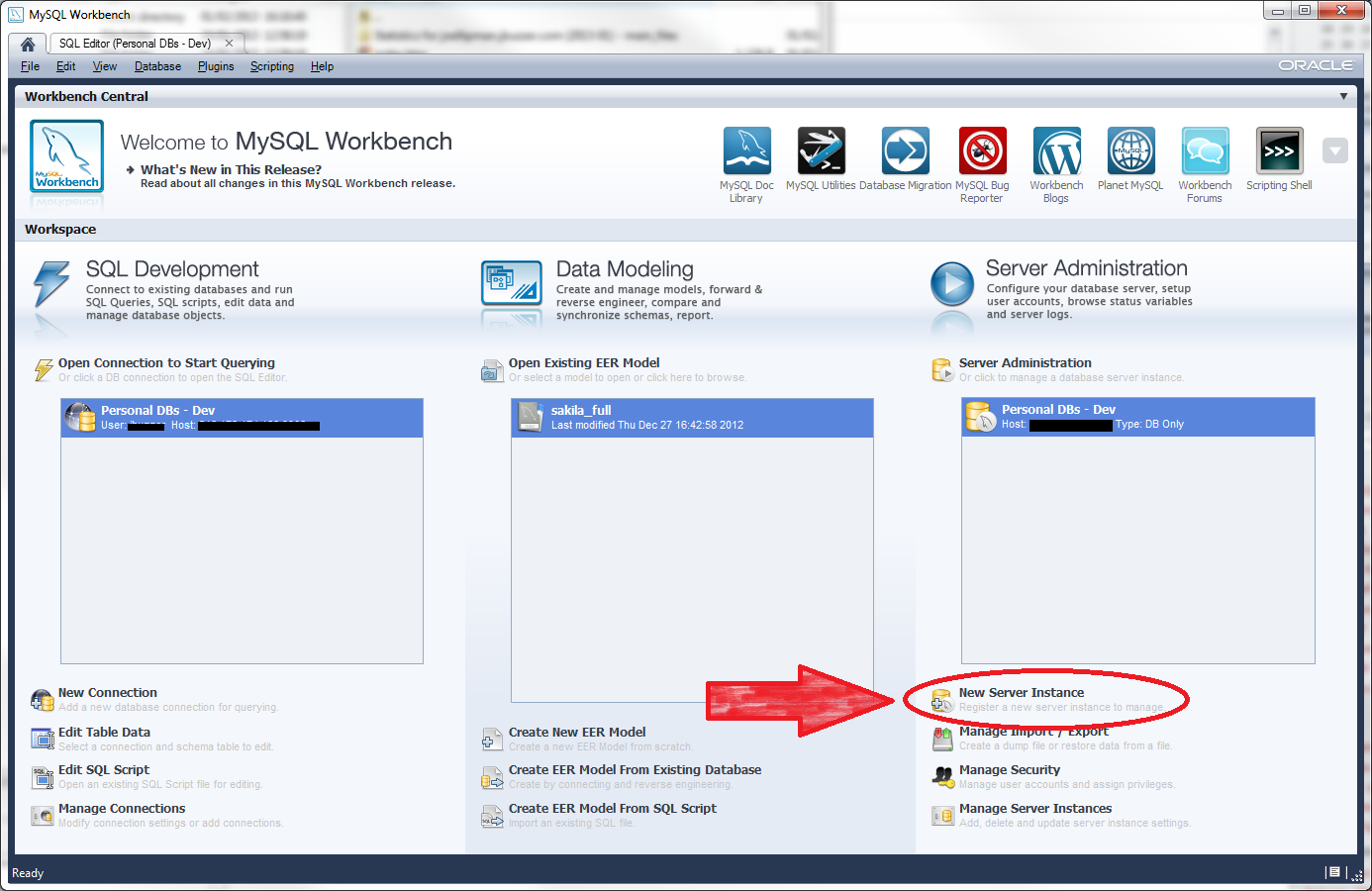
- Let's create a Server Instance, I'm going to specify the Take Parameters from Existing Database Connection option (note that I have obscured my personal settings in the following screenshot):
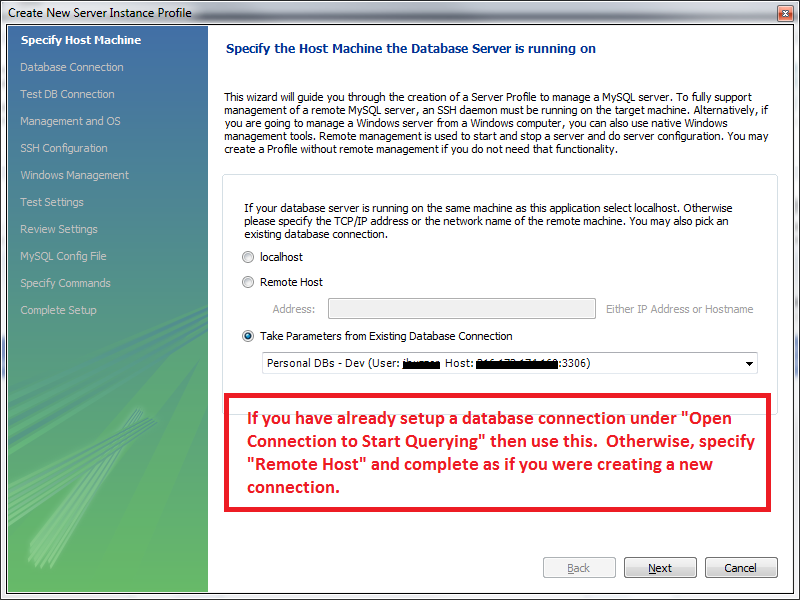
- In this screen, I've opted for Do not use Remote Management as I only want to export/import my database:
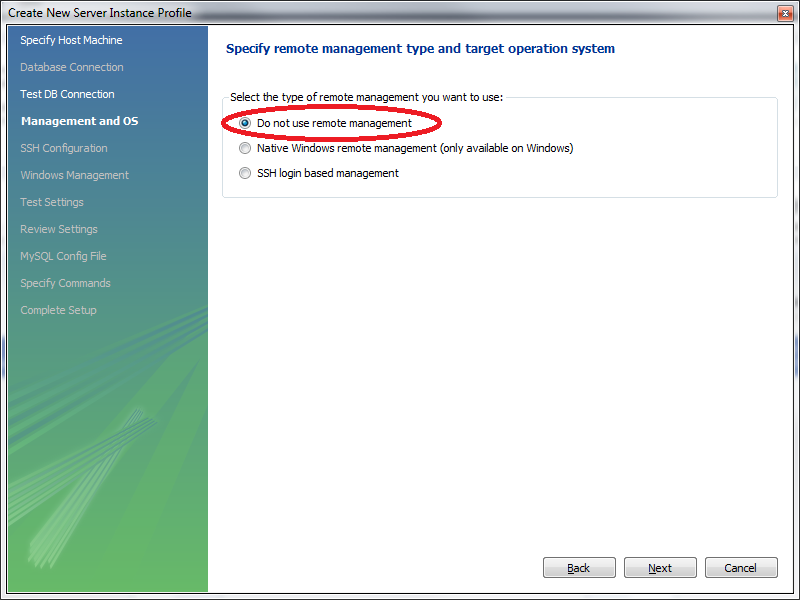
- Connected! Now click on Data Export in the left hand panel:
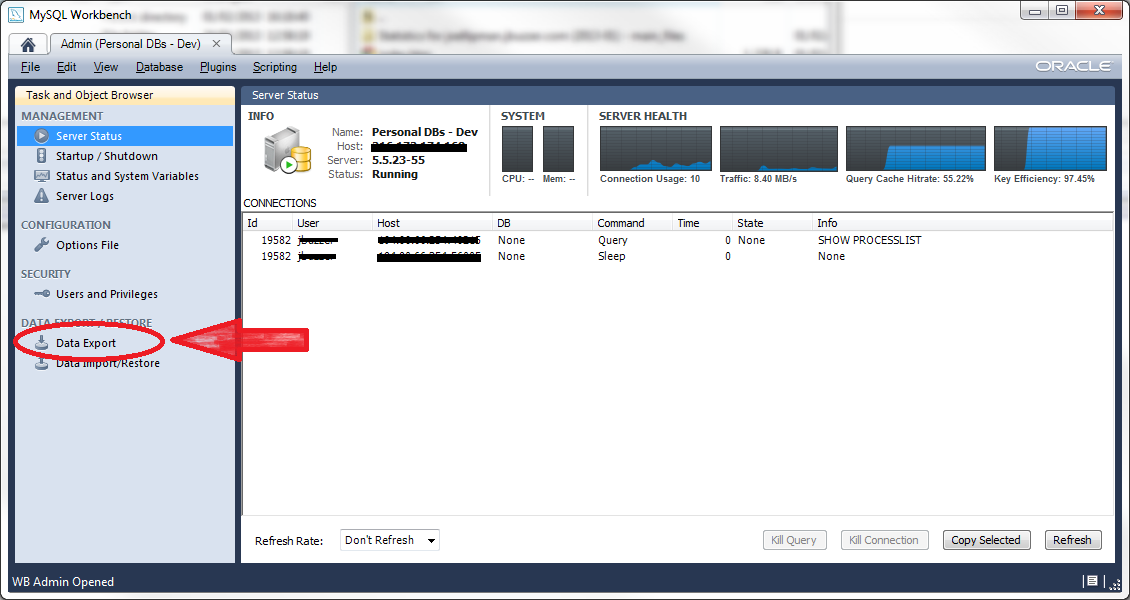
- In the screen that appears, select your database, specify to export to a Self-Contained File and click on Start Export:
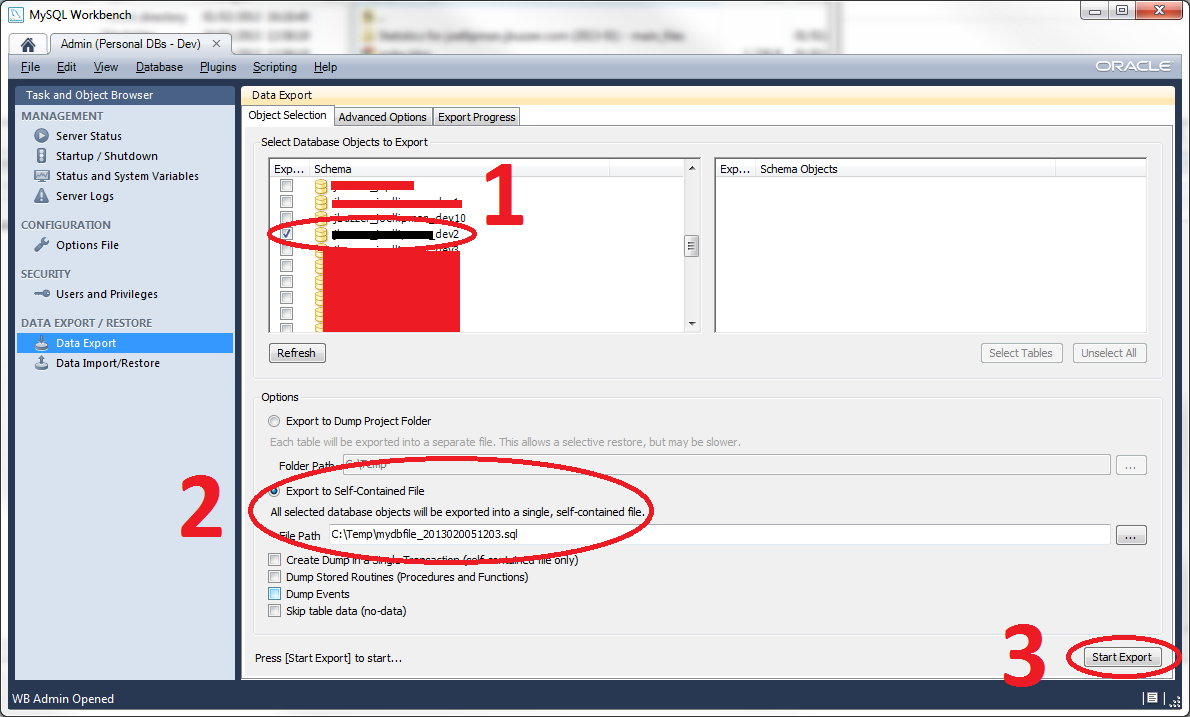
Importing